Motorola Droid Razr settings for Giffgaff
It’s really simple to set up your Motorola Droid Razr on Giffgaff. First you must ensure that your phone is either unlocked or on O2. Then, from the main screen, press the Menu key then go Settings > Wireless & networks > Mobile Networks > Access Point Names and delete all the existing APNs by tapping, pressing Menu and then Delete APN Then press Menu again and tap New APN and input the following settings:
Name: giffgaff
APN: giffgaff.com
Username: giffgaff
Password: password
MMSC: http://mmsc.mediamessaging.co.uk:8002
MMS proxy: 193.113.200.195
MMS port: 8080
MCC: 234
MNC: 10
Confirm these settings by pressing Menu then tapping Save. Then tap the circle next to “giffgaff” to turn it green then turn your phone off and on again. Everything should be set up 🙂
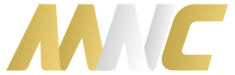


One Response to “Motorola Droid Razr settings for Giffgaff”