App Review: SwiftKey
Welcome to our first app review. Today we’re going to be looking at the latest version of SwiftKey, a replacement keyboard for Android smartphones.
SwiftKey has been out in the Play Store for a few years now and we been using it as our main keyboard was long as we can remember now. It has tens of millions of installs on phones worldwide and has made the top apps list in over 58 countries. It’s been described as a “creepy-fast typing experience” but how have we been getting on with using it?
After you install the app, SwiftKey allows you to select your language and then instructs you how to set it as the default keyboard so you can use it it all text entry areas within Android. This means you can use it for everything including e-mails, texts, calendars and even instant messaging programs. Having this consistency across the entire user experience some of the great benefits of the Android.
The actual appearance of SwiftKey is fairly minimal – it’s smart and professional but not all that different from the normal keyboard. There are various customisation options including the size of the keys and also colourful themes to choose from if you so desire. One thing you will notice is the very prominent suggestions bar above the keyboard that is always present even if you haven’t started typing yet. This demonstrates the importance of SwiftKey’s signature feature – shockingly-intelligent auto-prediction.
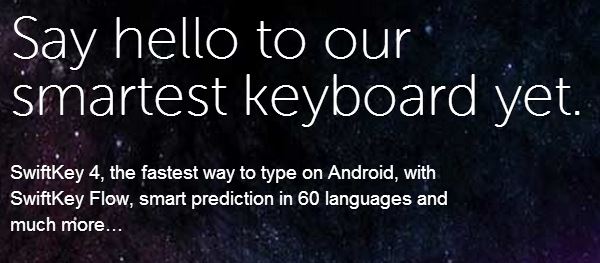
The developers have studied natural language extensively to work out what words are likely to follow others depending on the particular lexicon, grammatical rules and the type of vocabulary you usually use. So, for example, if you have already typed “the dog went to fetch” the next two suggested words would be “the” and “a” and if you type in “the” it might suggest something like “stick” next.
Even better, you can allow SwiftKey to analyse your text messages and e-mails to better understand the style of writing you have and so it can customise its predictions just for you. In this way, it learns words that you use commonly as well as the way you use them to form sentences. It combines this with really great automatic correction of typos and mispresses. Together, we find that this means you can usually type away at a pretty frenetic pace without worrying about making manual corrections and changes along the way.
In fact, while using it we found that we could frequently walk down the street taxing away without even having to glance down at the screen because SwiftKey would make allowances for any typos and inaccuracies from not paying attention to the screen. It makes on-screen keyboards a bit less of a pain to use and really makes for far fewer moments when you’re frustrated as you feel you’re being slowed down by your input device.
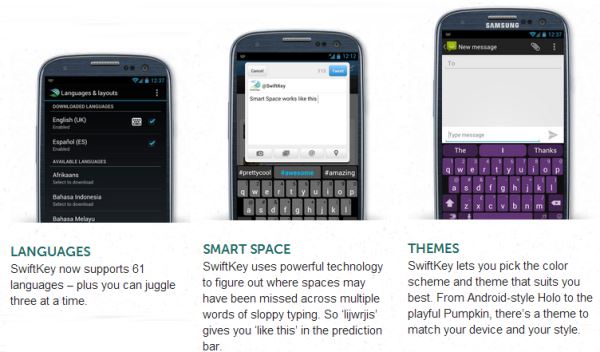 21
21
Of course SwiftKey can’t compete with a full-size physical keyboard, but we found it gets pretty darn close. We would even frequently find ourselves wishing that our computer had the sort prediction capabilities that SwiftKey offers to make typing that much faster.
Naturally, it’s not entirely perfect. Before you have trained it up much, you might find that there are many words missing from the dictionary and it sometimes makes some odd suggestions. Also, the suggestions sometimes move position just before you have a chance to click on them meaning that you occasionally insert the wrong word by accident. However, overall, occurrences like this are pretty rare and it must be said that it’s a massive improvement on any other keyboard we’ve used.
Some other great things we like about SwiftKey is the ability to have multiple languages. This is great if you are a polyglot and frequently need to write in multiple languages. It also activates up to three languages simultaneously so you don’t have to toggle back and forth – great if you simultaneously and find yourself code switching mid-sentence.
SwiftKey also has the best numberpad and symbol layout we’ve seen in any smartphone keyboard. It even gives you quick access to the symbols through long-presses on the keys and even has the option to select accented characters and diacritical marks by the same mechanism.
Finally, SwiftKey copied the Swype method of sliding across the keyboard to enter words. While it takes some getting used to, it turns out to be surprisingly quick and accurate. We still find it to be somewhat slower than using SwiftKey’s default auto-suggestion feature, but if you are a fan of this style you’ll be happy to know that is supported. There are also some advanced customisation options and different layouts available for larger screens and tablets.
On just one of our phones, the statistics that SwiftKey records show that it has saved almost 60,000 keystrokes already as well as corrected about 20,000 typos. Overall, we’ve made full use of the auto completion function as the software has completed words for us halfway through about 10,000 times. We don’t make use of the flow feature as we find it to be a little bit slower, but SwiftKey estimates that the net increase in typing efficiency has been over a third overall which is pretty substantial if you think about it.
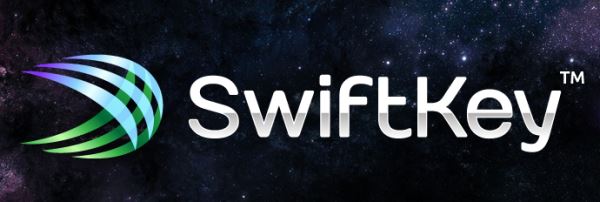
SwiftKey is available for a free trial in the Play Store but it’s only a few quid if you want to buy the full version and we would highly recommend that. While Google’s default Android keyboard has been steadily borrowing its features and has dramatically improved in recent iterations, SwiftKey still has significant advantages over other keyboards. We certainly couldn’t go back to using anything else.
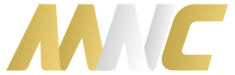





Need help with issues very responsive