iPhone settings for Giffgaff
It’s easy to use your iPhone on Giffgaff. First you must ensure that your iPhone is either unlocked or on O2. Next, simply go to the Home Screen then tap Settings > General > Network > Cellular Data Network and input the following settings:
Cellular Data:
APN: giffgaff.com
Username: giffgaff
Password: password
MMS:
APN: giffgaff.com
Username: giffgaff
Password: password
MMSC: http://mmsc.mms.o2.co.uk:8002
MMS Proxy: 193.113.200.195:8080
MMS Max Message Size: 307200
MMS UA Prof URL: [Blank]
Voicemail
Voicemail is automatically enabled but you can turn it off by dialling 1626 and turn it on by dialling 1616. The voicemail button won’t work but if you go here you can add a new voicemail icon to your home screen. Or you can always access voicemail by dialling 443.
Finished?
Turn your phone off and on again and your iPhone will now be fully set-up with Giffgaff! Visual Voicemail won’t work but there are free alternatives and calls, SMS and MMS messages, mobile data and Facetime all work correctly.
You might also want to check out the giffgaffer’s guide to iPhone 4 and the MyGiffGaff app.
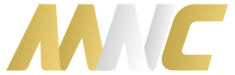


One Response to “iPhone settings for Giffgaff”