Rooting and Installing CyanogenMod with Odin

Welcome to the first in our new series on hacking your phone. We’re starting off by looking at how to customise the operating system on your phone. With Android, it’s possible to install custom ROMs and change almost any aspect of the phone’s software.
For this simple step-by-step guide, we’re going to be using a Samsung Galaxy SII (i9100 international edition) and showing you how to root it with Odin and then how to install CyanogenMod which is probably the most popular custom ROM for Android.
It has all the advantages of an unbloated stock Android Jelly Bean ROM with the bonus of some amazing extra features, massive potential for personalisation and an amazing launcher, lock screen and bundles widgets. Plus, it’s the easiest way to update the Galaxy S2 to Android 4.3 way before the networks are rolling out official upgrades.
Before we start though, a disclaimer: by rooting your phone or installing custom ROMs, you may be voiding your warranty. We take no responsibility if your phone is damaged or bricked by following these instructions.
Embed this video:
The topics covered in this tutorial are as follows:
- Setting up Odin
- Booting into Download Mode
- Using Odin to flash the new kernel
- Booting into custom recovery
- Make a nandroid backup
- Rooting by flashing SuperSU with ClockWorkMod Recovery
- Installing CyanogenMod and Google Apps
- Wipe? data/factory reset, delete cache, delete Dalvik cache
- Remove yellow triangle on boot
All the downloads you need to follow this tutorial are linked here:
→ SuperSU rooting zip
→ CyanogenMod ROM
→ Google Apps
→ Odin v3.07 – if you have issues with Odin not recognising your phone when it’s plugged in, make sure you remove all existing drivers and install the official Samsung USB drivers
→ ClockWorkMod kernel
Let us know how you get on and if you have any questions about the process, please leave a comment below and we’ll do our best to help you out.
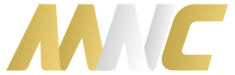


114 Responses to “Rooting and Installing CyanogenMod with Odin”