How to move apps to SD card on the Lenovo A850
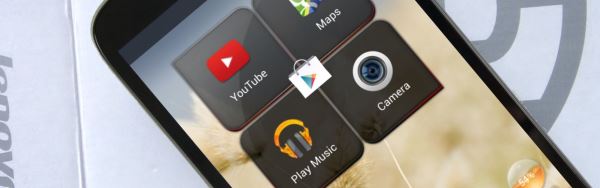
Welcome to another tutorial on the Lenovo A850. Today, we’re tackling an issue that’s one of our biggest bugbears about this handset – the miniscule amount of internal memory included with the phone. Once you have the core apps installed, there only about 1.5 GB free to use which is increasingly becoming to little to be practical. This is one of our most-requested tutorials so please spread the word to help out others struggling with this problem.
For this simple step-by-step guide, we’re going to be using a Lenovo A850 and using the Flashtool software to directly install software that adds the feature to move apps to your SD card.
The ROM we’re using is the S123 Lenovo Stock ROM and, as well as letting you move apps to the SD card, it includes the Google Play Store and gives your the ability to install other custom ROMs later if you want to.
Before we start though, a disclaimer: by flashing over USB or installing custom ROMs, you may be voiding your warranty. We take no responsibility if your phone is damaged or bricked by following these instructions. Always backup your phone before altering its software in any way.
Initially, you need to make sure you have installed the Lenovo USB drivers. Download the drivers and the Flashtool as well as the ROM file itself.
To install the drivers, turn off the phone (don’t use the quick boot option) and take out the battery. Open up Device Manager and plug the phone in via USB – be ready to quickly right click on the device that appear and choose “Update driver”. Using the wizard, select the drivers you downloaded previously. If you are having issues, installing the drivers, use USBDview to ensure that you have deleted any existing MediaTek USB drivers that might be on your computer.
Next, unzip the ROM file and make sure you can open Flashtool on your computer. You are now ready to start following the instructions in the tutorial video below.
Embed this video:
All the downloads you need to follow this tutorial are linked here:
→ Flashtool + Lenovo USB drivers
→ Lenovo Offical English S123 ROM (v.2.3.5a)
→ USBDview
Please let us know how you got on with this tutorial. Also, give us your thoughts if you find the amount of free space on the A850 limiting? If you have an external SD card, what size do you use?
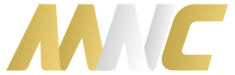


167 Responses to “How to move apps to SD card on the Lenovo A850”