Rooting and backing up the ROM on the Lenovo A850
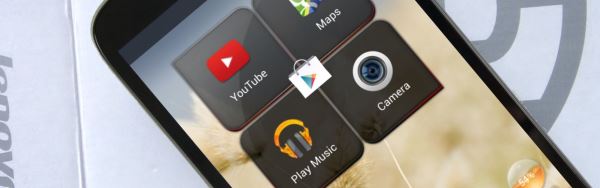
Welcome to another tutorial. This time we’re starting things off with our first look at the Lenovo A850. And our first step is a very important one – backing up your current ROM before messing around with settings or experimenting with installing custom ROMs.
For this simple step-by-step guide, we’re going to be using a Lenovo A850 and various free apps to root the phone then simply install a custom recovery. This allows us to then make a nandroid backup of your complete system.
Before we start though, a disclaimer: by flashing a new recovery or using your phone with root access, you may be voiding your warranty. We take no responsibility if your phone is damaged or bricked by following these instructions.
Rooting the A850 is very simple. You don’t even need to download any files. Simply follow the link below to install Framaroot directly on your phone. You can then run it according to the instructions in the video. To check that the phone has been correctly rooted, use the Root Checker app. You can also use this to verify whether your phone is rooted if you’re not sure.
For backing up your ROM, you need to install a custom recovery which only works if your phone is rooted as above. Before you start, it’s easiest if you’ve already downloaded the recovery image you want to use and put it on your phone’s internal SD card. Just download it from the links below then unzipped them somewhere on your phone. You will then be ready to start following the instructions in the tutorial video.
Embed this video:
All the files and apps you need to follow this tutorial are linked here:
→ Recovery images
→ MobileUncle MTK Tools
→ Framaroot
→ Root checker
If you have any queries or problems with this tutorial, please let us know on YouTube or in the comments below.
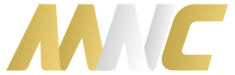


33 Responses to “Rooting and backing up the ROM on the Lenovo A850”