How to flash the custom VIBE ROM on the Lenovo A850 from recovery
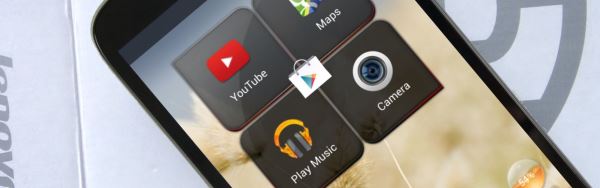
In this tutorial we’re showing you how to install a custom ROM on the Lenovo A850 from the Android recovery software.
The ROM we’re trying out today is the VIBE ROM which is based on Android 4.2.2 and ported from a Lenovo S160 ROM. Its benefits are that it is rooted and is a minimalistic choice with all Google apps apart from the Play Store removed as well as others so you can have a completely custom set-up. It also fixes some errors in the standard ROM and, importantly, adds the ability to move apps to the SD card.
Before we start though, a disclaimer: by flashing over USB or installing custom ROMs, you may be voiding your warranty. We take no responsibility if your phone is damaged or bricked by following these instructions. Always backup your phone before altering its software in any way.
There are two main steps to this tutorial. Firstly, you need to use Flashtool to directly flash the Lenovo Offical English S123 ROM. This includes the ClockWodMod custom recovery which will then allow you to flash across VIBE ROM. Secondly, once you have flashed the S123 ROM via USB, you can use recovery to directly flash the VIBE ROM (or other custom ROMs) without needing to connect your phone to a computer and use the Flashtool.
Initially, you need to make sure you have installed the Lenovo USB drivers. Download the drivers and the Flashtool as well as the ROM file itself. It’s important that you ensure you are using the exact version of Flashtool we’ve included here (v3.1320.0.163) as other versions might not work.
If you don’t have them on your computer already, you need to install the Lenovo USB drivers. First turn off the phone (don’t use the quick boot option) and take out the battery. Open up Device Manager and plug the phone in via USB – be ready to quickly right click on the device that appear and choose “Update driver”. Using the wizard, select the drivers you downloaded previously. If you are having issues, installing the drivers, use USBDview to ensure that you have deleted any existing MediaTek USB drivers that might be on your computer.
Next, unzip the S123 ROM file and make sure you can open Flashtool on your computer. You will also want to ensure that you’ve copied the VIBE ROM zip (don’t extract it) to your phone whether it’s on the internal memory or an external SD card. Then you’ll be ready to start following the instructions in the tutorial video below.
If you have already followed our tutorial to install the custom S123 ROM on your phone, as long as you have the VIBE ROM zip on your phone, you can skip the first section and jump straight to flashing it from recovery.
Embed this video:
All the downloads you need to follow this tutorial are linked here:
Part One
→ Flashtool + Lenovo USB drivers
→ Lenovo Offical English S123 ROM (v.2.3.5a)
→ USBDview
Part Two
→ VIBE ROM 1.0
How did you find our tutorial for flashing the VIBE ROM from recovery? And what are your thoughts on the ROM itself? What are your favourite and least-favourite aspects? Let us know!
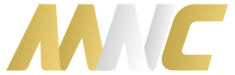


72 Responses to “How to flash the custom VIBE ROM on the Lenovo A850 from recovery”