Rooting and backing up the ROM on the Lenovo A850
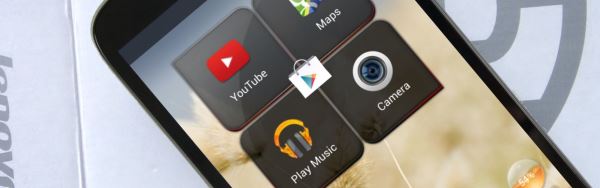
Welcome to another tutorial. This time we’re starting things off with our first look at the Lenovo A850. And our first step is a very important one – backing up your current ROM before messing around with settings or experimenting with installing custom ROMs.
For this simple step-by-step guide, we’re going to be using a Lenovo A850 and various free apps to root the phone then simply install a custom recovery. This allows us to then make a nandroid backup of your complete system.
Before we start though, a disclaimer: by flashing a new recovery or using your phone with root access, you may be voiding your warranty. We take no responsibility if your phone is damaged or bricked by following these instructions.
Rooting the A850 is very simple. You don’t even need to download any files. Simply follow the link below to install Framaroot directly on your phone. You can then run it according to the instructions in the video. To check that the phone has been correctly rooted, use the Root Checker app. You can also use this to verify whether your phone is rooted if you’re not sure.
For backing up your ROM, you need to install a custom recovery which only works if your phone is rooted as above. Before you start, it’s easiest if you’ve already downloaded the recovery image you want to use and put it on your phone’s internal SD card. Just download it from the links below then unzipped them somewhere on your phone. You will then be ready to start following the instructions in the tutorial video.
Embed this video:
All the files and apps you need to follow this tutorial are linked here:
→ Recovery images
→ MobileUncle MTK Tools
→ Framaroot
→ Root checker
If you have any queries or problems with this tutorial, please let us know on YouTube or in the comments below.
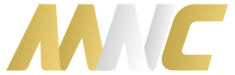





Sir,my lenovo a850i problem upgrading launcher.if i click on my phone,stuck at starting launcher(android upgrading).please help me fix the problem
How do I backup my original rom first before installing framaroot?
mobileuncle mtk tools is missing from playstore. Help
buscarlo google/aptoide/mobileuncle.toolbox
Can rooting using lenovo A850+
Thankyou
Hi
When i type Boromir
it says
fail try another exploit (error #9)
so i try on another method, which is i click on barahir,
because faramir also does not work
and then its success
but after that, it says root access is not properly installed on this device.
so is it mean that i must click on Boromir, or somewher else??
thanks, hope to hear from u soon 🙂
hello I have Chinese recovery language in my phone I can’t able to read it will you please tell me that how can I change my language in English..
The menu order should be the same as standard Android recovery so if you google guides it will be the same. But better to flash a new one.
can i flash international rom (like row version) in lenovo chinese version firmware?
I’ve downloaded the recovery files and done installing mobileuncle but when I launch mobileuncle and clicked recovery there are tons of recovery image files I dont know which to click. help.
Hi…root first or backup first? thanks in advance
No harm in backing up first.
after restore stock rom i loosed my hebrew language on lenovo a850… i didnt back for old rom… can i add hebrew language now or another way?
can u do upgrade for this lenovo to android kitkat
Nope.
I am already have rooting my Lenovo A850 but i am make a mistake that I forgetting to backing up my ROM. can you tell me how I can find back my old ROM..
If you didn’t back it up it’s not possible.
Very interesting and satisfying.
Thanks!
Can I know what the backing up ROM is for? Is it a necessary step after rooting?
It’s to make a backup in case you ever want to restore and go back.
Hey i am planning to root my lenovo A850 so that i can expand my internal storage. Firstly, I plan on using Framaroot. The question is will this root method can help me to expand my storage, let’s say if i used Link2Sd app. Help me please?
We recommend using this guide.
link is dead…
Should be fixed now?
thanks. it’s working now. Does it for A850 4gb? cause it’s bricked now…
Is that different from the normal A850?
not sure. but stuck at boot logo.
Can you get into recovery to restore your backup?
Sorry, it’s Mobile uncle tools for the Recovery Update. I tried both of the image files.. Please advise me of what went wrong as I’d followed exactly stated. Thank you.
After rooting with framaroot, I update cwm with image file thru uncle root.., but when it rebooted, it stuck at the Lenovo logo and off by itself. My specs are: A850, V13, Build Number : A850, S203, http://www.sjrom.cn. Any help is highly appreciated. Tx
Kindly forwarded to my email please.. Tx
Hi: Excellent tutorial on the root and custom revcovery of Lenovo A850. Is it safe to say that you can root the Lenovo A880 in the same fashion; and any idea where I can locate a GREAT Custom Rom (Hopefully KitKat) for the Lenovo A880…tried xda developers but all the links go nowhere…Thanks in Advance…you guys are GREAT !!!!!
hi is the better
hi admin,
i am using a Lenovo A850 and I would root and flash to a multilanguage ROM with Google apks.
I tried downloading the apks, recovery images, flash tools etc etc from the links you provided. But all are in exe format which i tried renaming but still in exe format. Could you please advice what exactly should I do?
Looking forward to your helpful reply.